Receive Purchase Order
| Access |
| Grant permission to User Profiles in Access User Profiles > select a User Profile > Security > Purchasing > Receive POs |
Select the 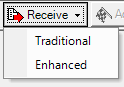 Receive button to begin the process of receiving Items on a Purchase Order and select Traditional or Enhanced if receiving items using a scan gun.
Receive button to begin the process of receiving Items on a Purchase Order and select Traditional or Enhanced if receiving items using a scan gun.
If using Traditional, the Receive Purchase Order window opens.
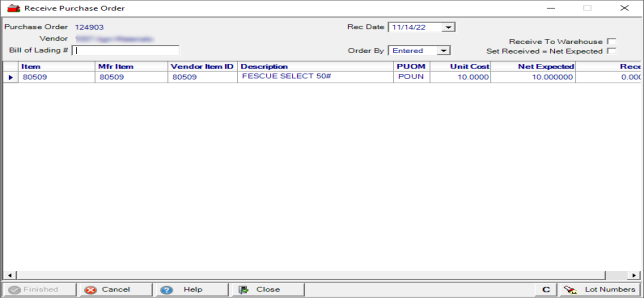
Confirmation of the Purchase Order Number and of the Vendor ID and Name appear in the Receive Purchase Order window.
 Enter the Bill of Lading from the Shipping documentation of up to 18 alpha-numeric characters. This is a required field.
Enter the Bill of Lading from the Shipping documentation of up to 18 alpha-numeric characters. This is a required field.
The Receive Date found in the Rec. Date field defaults to the current date. Select the drop down calendar to select an alternate date or enter a date using the mm/dd/yy date format.
Select how the Items display using the drop down list available in Order By. Choose
- Entered- sorts by how the Items were entered at Purchase Order creation
- Item- sort by the Item ID
Receive to Warehouse can be Receive to the warehouse instead of the showroom.
Set Received = Net Expected can be selected to automatically set the Received quantity to match the Net Expected Quantity.
Itemdisplays the Item ID.
If a Manufacturer Item ID was included when creating the PO, it is displayed in Mfr Item.
The Vendor Item ID has been added to allow easier matching of items to a bill of lading.
The Description of the Item purchased.
PUOM displays the Purchase Unit of Measure.
Unit Cost of one Purchase Unit of Measure for the Item. This field can be edited to update the L1 price in Item detail. To update Site pricing on items through PO receipt, select the parameter Update Site Price on Receiving Edit found in Merchant Ag FIN > Admin > Installation > Access Parameters > PO.
The Net Expected is the Quantity ordered from the Vendor.
Received is the actual quantity of the item received. If Set Received = Net Expected is selected, the quantity from Net Expected is copied to this column. Click into the field to enter actual quantity received if different from Net Expected.
 is active when a Bill of Lading is entered. Select when entering the Received quantities is complete. See PO Receiving Freight and Discounts for more information.
is active when a Bill of Lading is entered. Select when entering the Received quantities is complete. See PO Receiving Freight and Discounts for more information.
Select  to view the components of an Kit item that has been received.
to view the components of an Kit item that has been received.
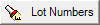 Select to enter the Lot Numbers of any Item that is set to Full Lot Tracking. See Item Detail Basic and Sites - Lot Numbers for more information.
Select to enter the Lot Numbers of any Item that is set to Full Lot Tracking. See Item Detail Basic and Sites - Lot Numbers for more information.
Update the Freight and SAC and indicate any discounts available and finalize the Purchase Order. See PO Receiving Freight and Discounts for more information.